Description
MF Conquer the Island (MFCTI) turns the
game into a Real-time Strategy. There are two sides:
West and East. Each side consists of one commander
and eight teams (Alpha - Hotel). Each side is able to build
bases, troops, vehicles, and stationary defenses. The game
is augmented with AI. If a player does not take a role then
the AI will. AI players will take towns and AI commanders
will create a base and reinforce AI teams. A human commander can
issue
orders to any of the AI teams
such as moving to a waypoint, taking towns, defense, boarding transports,
search and destroy, etc.
Versions
There are currently two versions of MFCTI: the Addons version
and the Public Server version which is labeled PS after the version
number. The addons version requires an addon to play and offers
many enhanced features. The Public Server version is just a mission
file and can be played without any special addons. It is highly
recommended you use the PS version if you want to host a public server.
This manual covers features present in both versions. Anything
specific to the Addons version will be in it's own section and labeled as
such.
The
Goal - Winning the Game
To win the game one side must destroy the
opposing team's ability to produce troops and wage war. This
is done by destroying all production facilities (
Barracks,
Light Vehicle Factories,
Heavy Vehicle
Factories,
Aircraft Factories,
and the
Mobile HQ).
The
Basics
At the beginning of the game each team consists
of one member. This is the team leader of that group
and will always respawn after death. A player team leader
may purchase troops and vehicles for his/her team (a max of 12
members). A Commander must purchase troops and vehicles for
any AI teams or switch them to independent mode so they can purchase their
own. This can be accomplished by creating base structures
such as
barracks for troops
or the appropriate
vehicle
factory. Each player team has it's own income. Income
can be viewed by selecting score from the action menu. Income
is increased by controlling towns and earning non-combat points. Immediate
resources are gained by salvaging vehicles and collecting bounties
(taking towns and destroying vehicles). The larger the town the
more income it will provide and the bigger the bounty. To maximize
a town's income troops must be
present in it's immediate vicinity.
The exception to this rule is for a game running with west
and /or east enhancement which would allow maximum income for merely owning
the town. Towns are usually defended at the beginning of the game
by resistance groups. If a town's flag is taken but most of the
resistance are left untouched they will attempt to retake the town.
Choosing Your Role
When you enter a game you have two choices:
which side and what role. Which side you chose should
be obvious but your role may not be. There are two roles,
you can control a team or you can be the commander of your side.
The Command position is the BOTTOM slot. It is the only
position labeled as an Officer. If no one chooses the Command
role then the AI will do it for your team. The commander position
has a steep learning curve. It is STRONGLY recommended that
you practice this role before jumping into a multiplayer game as a
commander. The AI commander can be a good tutorial. Just
watch what it does.
Game
Types
MFCTI has been designed primarily for multiplayer.
However, it also functions quite well as a single player
game. To play in single player, just start a multiplayer game
and chose your role. AIs will take control of the rest. A
fast system is highly recommended.
Missions may have the following suffixes:
PS - Public Server. These versions require no addons to play.
Useful for serving public games but there are less units and features.
HR - Heavy Resistance. An HR mission spawns resistance at towns
when a player gets near instead of using prebuilt units. In these versions
there is more resistance at each town.
MP - Multiplayer. The MP version has different options to enhance
MP games. Included are victory conditions (take x towns, earn x points,
etc.), and a Fast Game parameter.
Coop - Cooperative. These missions are meant to be run with
all players on one side working against the AI. The AI difficulty may
be set.
Certain mission types may be combined. For example a mission named
"MFCTI 1.1 PS HR Everon" would require no addons and spawn large amounts
of resistance at each town.
Server Options
Consult the Readme.txt for more detailed information.
Here is a list of the parameters that can be set for a game:
Enhanced East and/or West - A side starts with extra resources
and does not have to occupy a town for maximum income (just has to take
it). It is recommended to enable on both sides for a fast game. If
you want to play a co-op against the computer enable it for the AI side
for better results.
More income - Income received for towns is doubled. This
is applied to both sides.
No AC Rockets - Aircraft have no FFARs. This is
applied to both sides.
Weather - Adds random weather to the mission.
Night - Starts the mission at night.
Accelerated time - Greatly increases the speed of time passage.
Allows day & night missions. Does not affect unit's speeds,
etc.
Recommended
Requirements
The game is quite playable on a modern system.
It is recommended to run this on a dedicated server for maximum
speed. MFCTI is fairly demanding on system resources and can
slow down a game running as a server and player. If your system
cannot handle this game playably it is recommended to try to find a
dedicated server that is running it. If you just want to practice
then try to find an empty server and let the AI control the other roles.
Structures
A player accesses a structure's options
by moving up to it. An action choice will then be available
to open it's menu. Some buildings, such as the
Control Center, cannot be
accessed by anyone except the commander. The commander
will also have more
choices
for each structure.
Mobile
HQ
The Mobile HQ is a unique vehicle that allows
the commander to
build a base
as long as s/he is within range of it. It is capable of
building any structure and can produce
workers to build up a placed structure or to repair a destroyed
one. Players can log on to the
Team Camera from it. It cannot be
replaced or repaired if it is destroyed completely. Each side
has one from the game start and it should be defended at all costs.
![[Barracks Image]](Images/Barracks.jpg) Barracks
Barracks
Trains infantry, allows a player to equip
with different weapon loadouts, and can be used as a respawn point.
With the Infantry Upgrade it can produce more troop types.
The BlackOps Upgrade allows BlackOps to be trained here as well.
![[Light Vehicle Factory Image]](Images/Light%20Vehicle%20Factory.jpg) Light Vehicle Factory
Light Vehicle Factory
Produces cars and trucks. Can be used
as a respawn point. With the Light Vehicle Upgrade it can
produce AA vehicles such as Vulcans or Shilkas. Additionally
it can produce the M113 for the west side.
![[Heavy Vehicle Factory Image]](Images/Heavy%20Vehicle%20Factory.jpg) Heavy Vehicle Factory
Heavy Vehicle Factory
Produces APCs and basic tanks. Can
be used as a respawn point. With the Heavy Vehicle Upgrade it
can produce better tanks.
![[Aircraft Factory Image]](Images/Aircraft%20Factory.jpg) Air Vehicle
Factory
Air Vehicle
Factory
Produces helicopters and can be used as
a respawn point. With the Aircraft Vehicle Upgrade it can
produce more powerful helicopters. Additionally it can then
build fixed wing aircraft.
![[Ammo Depot Image]](Images/Ammo%20Depot.jpg) Ammo
Depot
Ammo
Depot
Provides a few ammo/weapon crates for players
to equip weapons/ammo from. Produces
ammo trucks. Reloads any nearby
stationary guns when they run out of ammo.
![[Repair Depot Image]](Images/Repair%20Depot.jpg) Repair
Depot
Repair
Depot
Produces
repair and
salvage trucks. Automatically repairs
nearby damaged vehicles (must be manned). A commander can also
produce
Independent Salvagers.
These will automatically travel to and salvage any east
or west vehicles that have been destroyed nearby.
![[Field Hospital Image]](Images/Field%20Hospital.jpg) Field
Hospital
Field
Hospital
Troops can receive medical attention here. Additionally,
players may choose to respawn at the nearest hospital after death.
![[Control Center Image]](Images/Control%20Center.jpg) Control Center
Control Center
Only accessible by the commander. This
will allow a commander to purchase upgrades and reinforce AI
teams. Note that this structure allows the commander
to remotely access all barracks, light, heavy, and air factories
for the purpose of adding units to AI teams. A Control Center
also defines a base. If units are ordered to defend a town/base
they will proceed to the nearest Control Center or town. Provides
Radar if upgraded (enemy aircraft will show as red dots on the map).
The Options
Menu
The options menu may be accessed from your action menu. The
top of the menu displays your personal resources and your side's
Player Pool (percentage of total income that goes
to the players).
Option menu options:
Respawn Point
- This is the area you respawn at if killed. Default value
is the MHQ.
Online
Help - Brings up the help menu for in-game info on how to play.
Play Music - If this
is turned on game music will be played at random intervals.
Transfer Resources
- This will bring up the
Resource Management menu. From
there you can transfer funds to other players. This is useful
if two players wish to pool their resources to buy a vehicle.
Set WP to Current
Position - This will set your waypoint marker to your current
position.
Set Waypoint To
- This will set the your waypoint marker to the coords in the right
boxes (example: B5). This is to set a quick and general location.
Set
Waypoint To - This is located below the first Set Waypoint
button. It has 4 boxes and can set a much more precise location
(example: Bb54).
Build Queue - The
Build Queue keeps track of any troops or vehicles that need to be built
when the respective barracks/factory is available.
Delete - Deletes selected
item in Build Queue.
Delete All - Deletes the
entire Build Queue.
The
Map
A lot of information can be gathered
from the map. Every town that has been taken will be
labeled. If a town is
currently occupied by friendly troops it will have a
green circle around it. If
a town has been taken from the resistance it will have a flag
on it. If a town has been taken from the opposing side
it will have a target on it. All team leaders and the commander
are marked on the map and visible to everyone on the same side.
Additionally the Respawn Point (
Mobile HQ) will be labeled. All
vehicles on the player's side will have a
green dot on the map. If
a vehicle is destroyed it will be displayed with a
green x.
Vehicle Marker
Destroyed Vehicle Marker
Controlled Town
Occupied and Controlled Town
Enemy Presense Spotted
Enemy Base Structure Located
The Loadouts Menu
![[Loadout Menu Image]](Images/Loadout%20Menu.jpg)
The Loadouts Menu is accessed from a
barracks. From here you can
create a custom loadout or choose from a pre-configured template.
Your Resources - Current amount of resources available for purchasing
equipment.
Space - Remaining carrying space (out of 10) available to you
for equipment.
Trade-In - Value you will receive for any equipment you were carrying
prior to entering the loadouts menu. This is deducted from the cost.
Cost - The adjusted cost of all equipment you have selected. It
will be subtracted from your resources when you click on Buy.
Load Template - Loads template selection from list below
into the loadout menu's selections. You can then review and make changes
before purchasing.
Buy Template & Exit - Purchases equipment from template
that is selected in list below and exits the menu.
Save to Custom - Saves the current loadout to the custom
slot. This can then be recalled when needed.
Reset - Resets any loadout selections. The equipment you
were carrying when you entered the loadout menu will be displayed.
Clear - Clears all selected equipment. This is useful if
you want to start a new loadout from scratch.
Cancel - None of the changes you made will take effect and the
menu will be exit.
Buy - If you can afford the current loadout then the cost will
be subtracted from your resources and the menu will exit.
From the
Mobile HQ you can log on to the
Team Camera. This links with a satellite to provide an overhead
view of all the teams. You can also access the unit's camera remotely
to get a close view of the situation. Next and previous cycle
through the teams and zoom in and out increases and decreases the
magnification when in the satellite view. Commanders have
additional options.
Description
There are eight player teams per side. They
are designated Alpha - Hotel. If a team is not controlled
by a player then an AI will substitute (unless disabled). If
the commander doesn't intervene, the AI players will proceed
to the nearest hostile towns and attempt to capture them. A
player receives a percentage of the total resource income earned.
The starting value is 30% for the player pool. This
means that 30% of all income earned will go to the player pool. This
resource income is then divided equally amongst the players and
transferred to their budget. For example, if there is 1 player
on a side s/he will receive 30% of the total income. If there
are 3 players on a side they will each receive 10% (30% / 3). Note
that AIs DO NOT RECEIVE a percentage. If there are no players
on your team then the percentage can be ignored. Additionally, players
also earn an income from a player award pool. The percentage can be
adjusted by the commander and has a default value of 10%. This percent
of the total income is divided amongst player's based on their non-combat
score. The more points you have earned, the more of this you will
receive. A player may view his/her income, current resources,
and non-combat points by choosing score from the action menu. A player
may also view the Player Pool percentage at the top of the
options menu. A commander
may raise or lower the player pool/award pool percentage or
transfer funds from the his/her
budget to an individual player. Non-combat points are also added
to a player's total game score.
Structure Options
A player has a few choices at a vehicle
factory. S/he may purchase an empty vehicle and take
control or order troops in. Alternately, a player can purchase
a manned vehicle. It will then come with a complete crew
if the player has not reached his/her max allowable troops (12).
For example, a truck or jeep will be constructed with a driver.
A tank would have a driver, gunner, and commander. If
a player wishes to change his/her personal weapon loadout s/he can
go to a barracks and choose from the list or create a custom loadout.
Special
Vehicles
Mobile HQ
Anyone near a
Mobile HQ can log on to it's satellite
link to view the
Team Camera. This
will allow and overhead view or unit-camera view of all the side's team
leaders.
Ammo truck
These work just like in a regular OFP game;
access reload vehicle from the action menu. Additionally
if one is near a stationary gun it will reload it if empty. Note
that this is much slower than having an ammo depot in range. Additionally,
an ammo truck has mines, satchel charges, AT/AA launchers and some
firearms if you need to resupply.
Repair trucks
A player can use a repair truck to fix a
vehicle or nearby building and create defensive structures. To
fix a vehicle use the action menu like you would in a standard OFP
game. To repair a building drive up near it and remain in the
truck until the repairs are complete. Note that anyone from
the right side may be present in the driver seat to administer repairs
so a player can order a soldier to the driver's seat as well. For
further repair truck
options refer
to the Commander section of this document.
Salvage vehicles
A salvage vehicle can be used to salvage
destroyed vehicles for resources. To use it simply drive
up to the salvage target and wait. After a while the target
will disappear and the resources will be deposited in the pool.
A commander may build independent salvagers which actively
seek destroyed vehicles. Salvage income is divided equally among
the players. However, if a player uses the salvage vehicle s/he will
earn 50% of the salvage and earn points.
Tips
and Tricks
If your vehicle is destroyed you can wait
around for a salvage vehicle to appear. If it is on
your side you can hop in and catch a ride back to the nearest
friendly town or base. If it is on the enemy's side you can
blow the driver's head off and take it back yourself...;)
If a location of interest is found use the
Set Waypoint from the
options menu or alt-click on the
map. Do not mark text on the map since this can be visible to BOTH
sides if you are accidentally in the global channel.
Get a complete weapon loadout from the
Barracks.
If you want to increase your income then increase
the teams'. Take over towns or order your troops to defend
any nearby friendly towns that are not
occupied (no green circle
around them on the map).
Earn bounties by taking over towns, destroying vehicles, and salvaging
wreckage.
Above all else, protect your base!
![[Protect the Workers Image]](Images/Protect%20the%20Workers.jpg) Description
Description
The commander is responsible for constructing
the base and reinforcing/ordering the AI teams. Additionally,
the commander can manage the player budget,
transfer funds to a specific player,
and purchase upgrades.
Priorities
and Base Management
A commander has many more responsibilities
than a regular player. The role can be so involved that a
commander might only perform a management role the entire game. Usually
if a commander is leading an assault into battle it is because the
team is either doing very well or very poorly. It is highly
recommended that you practice this role alone before jumping into
a multiplayer game as one. Your teammates rely heavily on your
ability to play this role effectively. At the beginning of a
game a commander's first duty is to find a suitable location for the
base. Often times you may start at such a location but it is random.
A good location should be defensible and very flat for the buildings.
You should not create structures on terrain that isn't very level.
Buildings should also not be constructed too closely. The
AI can get stuck navigating through a tight base. This takes practice,
preferrably offline practice. ;)
Once a suitable location has been found, a good
choice for your first structures would be a
Barracks and
Control Center. Do
this by opening the
Build Menu. Note
that when you first place a structure it is destroyed. This
is normal and it must be 'built up'. Do this by adding workers
from the
Build Menu. The
more workers the faster the work gets done but keep in mind you
are on a tight budget early on. As soon as your
Control Center is complete you
can access it's menu (walk up to it, select Control Center Options
from the action menu). At this point upgrade Infantry to get
more troop options at the
Barracks.
Your strategy from here on is up to you. A
Light Vehicle Factory
would be a good choice so players can purchase cheap vehicles
to move about the map. At this point you will not have much
money left. It is recommended to use the time to order AIs
and devise a strategy. As you gain money you should create base
defenses. A few troops and guns should always be present. And
always keep in mind your player requests. A good commander needs
to balance the needs of his/her team and the needs of the base. As
the base nears completion a commander should consider raising the
player pool percentage (from the Option menu's
Transfer Funds menu or Command
menu's
Resource Management menu)
so players can purchase more equipment.
Structure Options
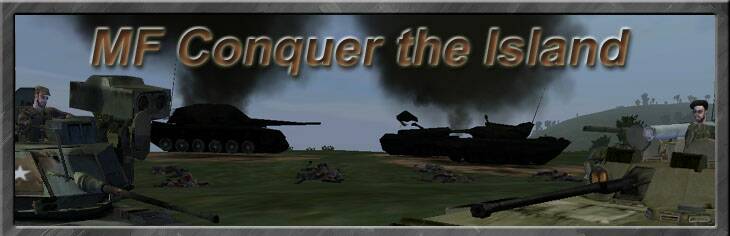
![[Main]](../MFCTIImages/MainButton.jpg)
![[Features]](../MFCTIImages/FeaturesButton.jpg)
![[Screenshots]](../MFCTIImages/ScreenshotsButton.jpg)
![[Downloads]](../MFCTIImages/DownloadsButton.jpg)
![[Instructions]](../MFCTIImages/InstructionsButtonHighlight.jpg)
![[Forum]](../MFCTIImages/ForumButton.jpg)
![[Instructions]](../MFCTIImages/LinksButton.jpg)
![[Credits]](../MFCTIImages/CreditsButton.jpg)
![[Barracks Image]](Images/Barracks.jpg) Barracks
Barracks![[Light Vehicle Factory Image]](Images/Light%20Vehicle%20Factory.jpg) Light Vehicle Factory
Light Vehicle Factory![[Heavy Vehicle Factory Image]](Images/Heavy%20Vehicle%20Factory.jpg) Heavy Vehicle Factory
Heavy Vehicle Factory![[Aircraft Factory Image]](Images/Aircraft%20Factory.jpg) Air Vehicle
Factory
Air Vehicle
Factory![[Ammo Depot Image]](Images/Ammo%20Depot.jpg) Ammo
Depot
Ammo
Depot![[Repair Depot Image]](Images/Repair%20Depot.jpg) Repair
Depot
Repair
Depot![[Field Hospital Image]](Images/Field%20Hospital.jpg) Field
Hospital
Field
Hospital![[Control Center Image]](Images/Control%20Center.jpg) Control Center
Control Center![[Open Options Menu]](Images/Open%20Options%20Menu.jpg)
![[Options Menu]](Images/Options%20Menu.jpg)
![[Loadout Menu Image]](Images/Loadout%20Menu.jpg)
![[Team Camera Image]](Images/Team%20Camera.jpg)
![[Team Unit Camera Image]](Images/Team%20Unit%20Camera.jpg)
![[Protect the Workers Image]](Images/Protect%20the%20Workers.jpg)
![[Open Command Menu Image]](Images/Open%20Command%20Menu.jpg)
![[Command Menu Image]](Images/Command%20Menu.jpg)
![[Map Command Menu]](Images/Map%20Command%20Menu.jpg)
![[Open Team Camera]](Images/Open%20Team%20Camera.jpg)

![[Team Menu Image]](Images/Team%20Menu.jpg)
![[Open Build Menu Image]](Images/Open%20Build%20Menu.jpg)
![[Build Menu Image]](Images/Build%20Menu.jpg)
![[Open Repair Truck Menu]](Images/Open%20Repair%20Truck%20Menu.jpg)
![[Repair Truck Menu Image]](Images/Repair%20Truck%20Menu.jpg)
![[Resource Menu]](Images/Resource%20Menu.jpg)
![[Taken from Enemy Image]](Images/Town%20Taken%20From%20Enemy.jpg)
![[Taken from Enemy Image]](Images/Town%20Taken%20by%20Enemy.jpg)
![[Enemy Presence Image]](Images/Enemy%20Presence.jpg)
![[Enemy Structure Image]](Images/Enemy%20Structure.jpg)